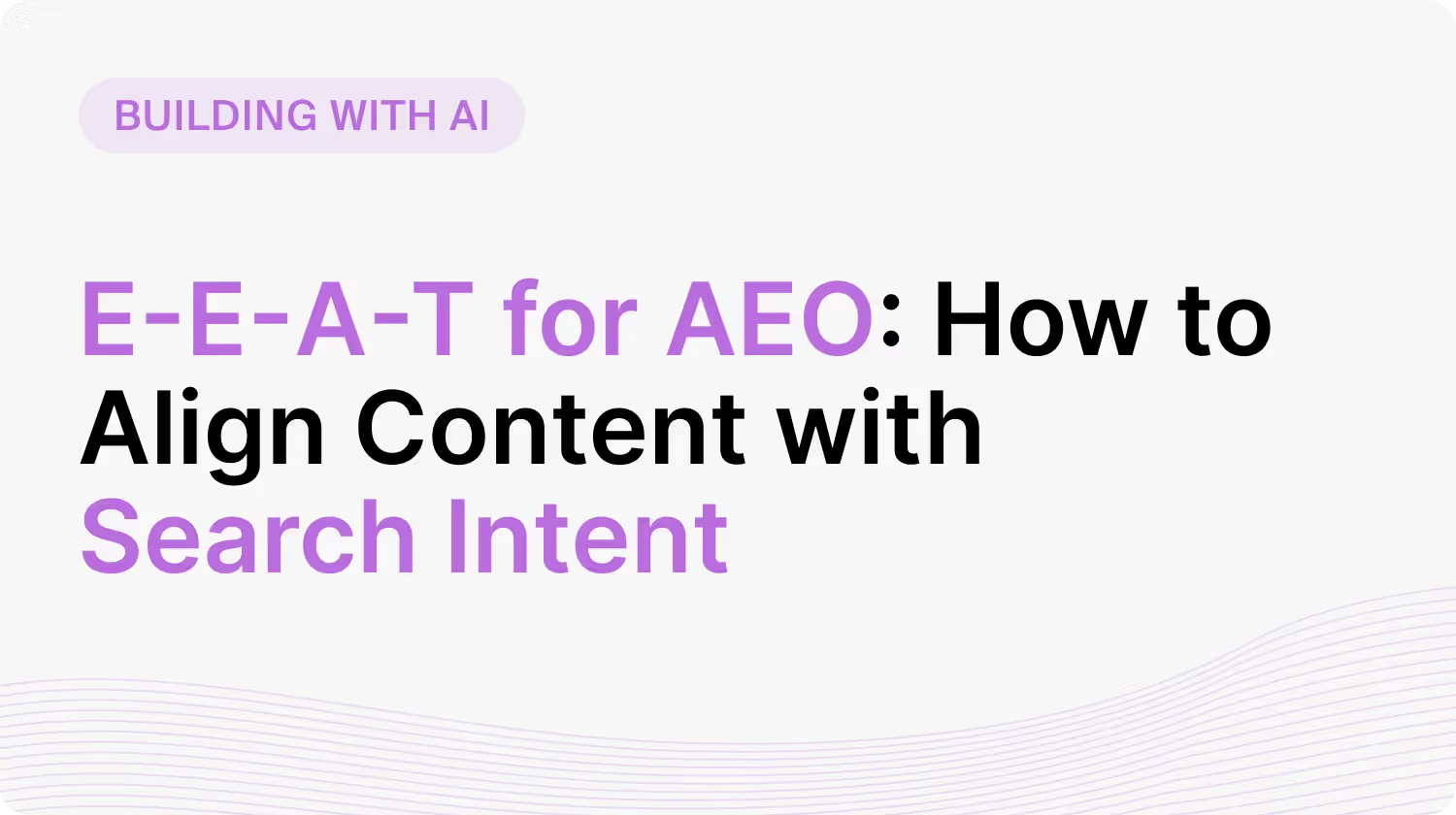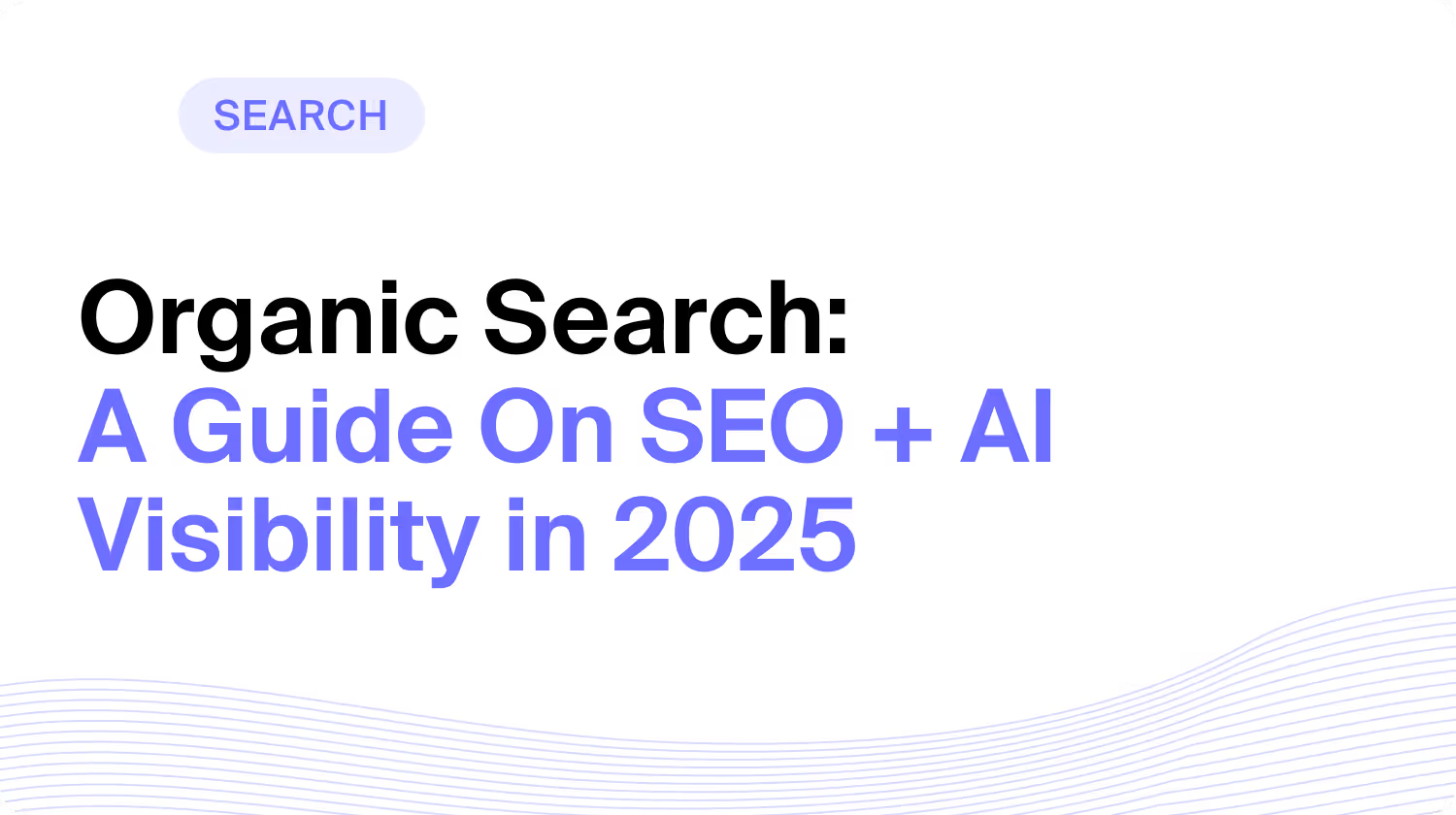How to Add Internal Links in Your Content

Internal linking is a fundamental SEO strategy that improves site navigation, enhances user experience, and strengthens search engine rankings.
By strategically placing internal links, businesses can guide visitors to relevant content, distribute authority across their site, and increase engagement.
However, adding internal links effectively requires more than just inserting hyperlinks. Factors such as anchor text, link placement, and content relevance play a crucial role in maximizing their impact.
Poorly executed internal linking can lead to confusion, missed ranking opportunities, and an unstructured website.
This article outlines best practices for adding internal links, ensuring they contribute to a seamless user journey and improved search performance. Whether you're optimizing a blog post, product page, or landing page, understanding how to implement internal links correctly will help drive more traffic and boost conversions.
Why are Internal Links Important for SEO?
Internal links help search engines understand your website's structure and content. When you link related pages together, it shows Google and other search engines which pages are most important. It also helps them discover new content as they follow each link.
- Helps Crawlers: Think of internal links as a map for search engine crawlers. They use these links to navigate your site and find all your pages. Pages with more internal links pointing to them are seen as more valuable in the eyes of search engines.
- Distributes Link Equity: Internal links also distribute link equity (or "authority") from one page to another. When a page has many high-quality backlinks, it has more authority to pass to other pages through internal links. Linking to a new page from a high-authority page can give it an SEO boost.
- Encourages Further Clicks: For users, internal links enhance the browsing experience and encourage further exploration. By connecting related pages, you guide visitors to more relevant information. This keeps them engaged with your site longer, signaling to search engines that your content is valuable.
In fact, a case study by Ninja Outreach found that strategic internal linking increased organic traffic by 40% and positively impacted keyword rankings. By adding just 2-3 internal links per page, they saw significant SEO improvements.
Common Types of Internal Links
While all internal links are generally pretty similar, there is still some segmentation that SEOs need to be aware of.
- Navigational Links: These links are typically found in menus, footers, and sidebars. They help users navigate to the main sections of your website, such as the homepage, product categories, or contact page. Navigational links provide a clear structure for your site and make it easy for users and search engines to find important pages.
- Contextual Links: Contextual links are placed within the content of your pages, often as anchor text. They point users to related or complementary information, providing more value and encouraging further exploration of your site. These links help search engines understand the relationship between your pages and the relevance of your content.
- Related Post Links: Many websites, particularly blogs, include related post links at the end of an article or in a sidebar. These links direct users to similar content, keeping them engaged and increasing the time they spend on your site. Related post links can also help search engines understand the topical relevance of your content.
- Breadcrumb Links: Breadcrumb links are often found at the top of a page, showing the hierarchy of the current page within the site structure. They help users understand their location on your website and provide an easy way to navigate back to higher-level pages. Breadcrumb links also help search engines understand the organization of your content.
- Image Links: While often overlooked, image links can be a valuable type of internal link. By using descriptive alt text and linking images to relevant pages, you provide additional context for users and search engines. Image links can also help improve the accessibility of your website for visually impaired users who rely on screen readers.
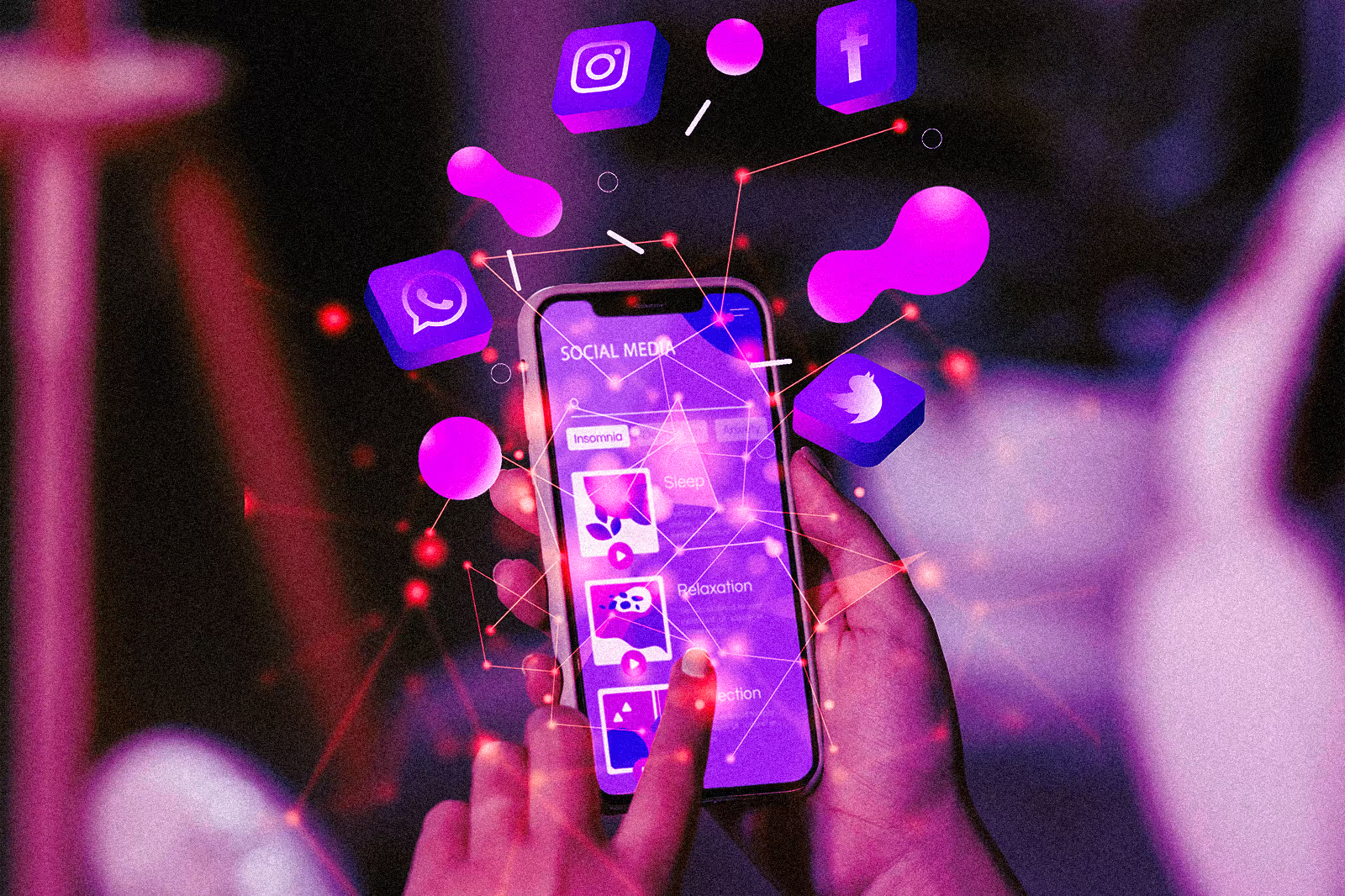
How to Create and Implement an Internal Linking Strategy
Internal links require more thought than just randomly linking pages to and from your blogs. Here’s everything you need to know about deploying an effective internal linking strategy.
1. Identify Your Site's Most Important Pages
Identify your website's most valuable content to create an effective internal linking strategy. These are the pages you want to prioritize in your internal linking efforts.
Cornerstone Content
Your cornerstone content consists of the most comprehensive, authoritative, and evergreen articles on your site. These pages cover the core topics of your business or niche and serve as the foundation for your content hierarchy.
Cornerstone pages are often:
- Lengthy and in-depth: Providing extensive coverage of a topic
- Keyword-focused: Targeting high-value, competitive keywords
- Evergreen: Remaining relevant and useful over time
- Linkable: Attracting natural backlinks from other websites
When identifying your cornerstone content, look for pages that align with your business goals, provide the most value to your audience, and have the potential to rank well in search engines.
Key Landing Pages
In addition to your cornerstone content, consider other key landing pages that are crucial to your site's success. These may include:
- Product or service pages: The main pages showcasing your offerings
- Category pages: Pages that group related products or blog posts
- Lead generation pages: Landing pages designed to capture leads or drive conversions
These pages often have high commercial intent and are essential for driving business growth.
Analyzing Page Authority and Traffic
Page authority is a metric that predicts how well a page will rank in search results. By identifying pages with high authority, you can prioritize them in your internal linking strategy to further boost their ranking potential.
Traffic data reveals which pages are already performing well and attracting the most visitors. These pages are prime candidates for internal linking, as they can pass link equity to other important pages on your site.
By focusing your internal linking efforts on your cornerstone content, key landing pages, and high authority and traffic pages, you can create a powerful structure that elevates your site's overall SEO performance.
2. Map Out Your Site's Hierarchy
A well-organized website structure is the foundation of an effective internal linking strategy. It helps users and search engines navigate your site easily and understand the relationships between your pages.
Create a Logical Structure With Categories and Subcategories
Organize your content into main categories and subcategories that reflect your site's main topics and subtopics. This hierarchical structure guides users through your site and helps search engines understand the relevance and context of your pages.
For example, if you have an e-commerce site selling outdoor gear, your main categories might include "Camping," "Hiking," and "Fishing." Under each main category, you can have subcategories like "Tents," "Sleeping Bags," and "Backpacks" for the "Camping" category.
Ensure Important Pages Are Linked From the Homepage and Main Navigation
Your homepage is often the most authoritative page on your site, as it typically has the most backlinks. Linking to your key pages from the homepage and main navigation menu passes link equity to those pages, boosting their importance in the eyes of search engines.
Include links to your main category pages, product pages, and other essential pages in your homepage content and navigation menus. This not only helps users find your most important content quickly but also signals to search engines that these pages are significant.
When mapping out your site's hierarchy, consider using a visual sitemap tool to create a clear overview of your site's structure. This can help you identify opportunities for internal linking and ensure that your site's hierarchy is logical and user-friendly.
Optimize Your Site's Navigation
Your site's navigation is crucial to internal linking and user experience. A well-designed navigation system makes it easy for users to find the content they're looking for and helps search engines understand the relationships between your pages.
- Use Clear, Descriptive Labels: Your navigation menu items should have clear and descriptive labels that accurately reflect the content of the pages they link to. Avoid generic labels like "Products" or "Services" and instead use more specific terms that describe your offerings.
- Limit the Number of Menu Items: Keep your main navigation menu concise, with no more than 7-8 top-level items. Too many options can overwhelm users and dilute the link equity passed to each page.
- Use Drop-Down Menus Sparingly: While drop-down menus can help organize your navigation, overusing them can make it harder for users and search engines to access your content. Limit drop-down menus to 1-2 levels deep, and ensure that all pages within the menu are still easily accessible.
- Implement a Responsive Design: With more users accessing websites on mobile devices, a responsive navigation system that adapts to different screen sizes is essential. Use a mobile-friendly menu, such as a hamburger menu or accordion-style navigation, to ensure your site is easy to navigate on all devices.
By optimizing your site's navigation and creating a clear, logical hierarchy, you lay the groundwork for a strong internal linking structure that benefits both users and search engines.
Use Breadcrumb Navigation
Breadcrumb navigation is a secondary navigation system showing users their location within the site's hierarchy. Typically displayed at the top of a page, breadcrumbs provide links back to the homepage, with each link representing a level in the site's hierarchy.
For example, a breadcrumb trail for a product page on an e-commerce site might look like this:
Home > Clothing > Men's > Shirts > Blue Dress Shirt
Breadcrumbs offer several benefits for internal linking and SEO:
- Improved User experience: Breadcrumbs help users understand their current location within the site and provide an easy way to navigate back to higher-level pages. This can reduce bounce rates and encourage users to explore more of your site.
- Enhanced SEO: Breadcrumbs create a clear hierarchy for your site, helping search engines understand the relationships between your pages. They also provide additional internal links to important pages, distributing link equity throughout your site.
- Increased Visibility in Search Results: Search engines often display breadcrumb trails in search results, providing users with additional context about the page and its location within the site. This can improve your site's visibility and click-through rates.
To implement breadcrumb navigation on your site, you can use a plugin or module specific to your content management system (CMS) or manually add breadcrumb markup to your pages. Use schema.org's BreadcrumbList structured data to ensure that search engines can properly interpret and display your breadcrumbs in search results.
What’s the relationship between internal linking and breadcrumbs in SEO?
Breadcrumbs are a navigational aid that show users where they are within a site’s hierarchy. They also function as internal links, helping search engines understand your site structure and content relationships. Implementing breadcrumb navigation improves crawlability, reinforces page context, and can enhance how your pages appear in search results—especially when marked up with structured data.
3. Use Descriptive, Keyword-Rich Anchor Text
Using descriptive, keyword-rich anchor text is essential for both user experience and SEO. Anchor text serves as a signal to search engines about the content of the linked page, helping them understand its relevance to the keywords used.
By incorporating keywords that accurately describe the linked content, businesses improve their chances of ranking for those terms. Additionally, contextually accurate anchors enhance navigation for users, offering clear insights into what they can expect when clicking a link. Avoid using generic phrases like "click here," as they provide no meaningful context for search engines or users.
Can I Use the Same Anchor Text for Multiple Internal Links?
Using the same anchor text for multiple internal links is not recommended, as it can appear spammy to both search engines and users. Instead, it’s best to vary your anchor text to provide more context and relevance for each linked page.
By diversifying the anchor text, you signal to search engines that the linked pages cover different aspects of a topic, which enhances SEO. This also improves the user experience by making the purpose of each link clearer and more informative, guiding them to the right content.
4. Link to Relevant Pages Within Your Content
Contextual links within your page content guide users to related information, improving their experience and helping search engines understand your site's topical depth.
- Find Relevant Internal Linking Opportunities: As you create new content, look for opportunities to link to existing blog posts, product pages, or other relevant resources on your site. These links should provide additional value to the reader and be a natural fit within the page's context.
- Use Keyword-Rich Anchor Text: When adding contextual links, use descriptive, keyword-rich anchor text that accurately reflects the content of the linked page. This helps both users and search engines understand the relationship between the pages and reinforces the relevance of the linked content.
- Link to Both New and Old Content: Don't just focus on linking to your newest pages. Linking to older, evergreen content can help revive its visibility and drive fresh traffic to those pages. Use tools to identify internal linking opportunities across your entire site, regardless of the content's age.
- Be Strategic With Link Placement: Place contextual links where they are most likely to be noticed and clicked. Embedding links within the main body content, rather than in sidebars or footers, can increase their visibility and effectiveness.
- Monitor and Refine Your Internal Links: Regularly review your contextual links to ensure they remain relevant and up-to-date. Update or remove links as needed to maintain a high-quality, user-friendly internal linking structure.
5. Incorporate Link Management Tools
Manual internal linking becomes inefficient and error-prone as your content library grows. Incorporating AI-powered link management tools helps you scale your internal linking strategy while maintaining consistency, accuracy, and SEO value.
Link management tools can help with:
- Automating link suggestions based on semantic content analysis
- Optimizing anchor text that reflects natural language and long-tail keywords
- Bulk processing to apply internal links across dozens or hundreds of pages at once
- CMS integration for seamless publishing and workflow automation
Investing in the right link management tools ensures your internal linking strategy remains efficient, scalable, and aligned with evolving SEO best practices.
How Can AI Help Improve My Internal Linking Strategy?
AI can significantly enhance your internal linking strategy by automating the identification of linking opportunities and optimizing anchor text. Advanced AI models, like those used in AirOps, analyze the context, relevance, and relationships between different pages to suggest highly relevant internal links.
This process ensures that links are placed where they provide the most value, boosting SEO and user engagement. AI also helps by streamlining the linking process at scale, automatically updating links as your site grows. Additionally, it continuously monitors performance, suggesting optimizations to keep your internal linking strategy aligned with SEO best practices.
Scale Your Internal Linking Strategy
Internal links play a crucial role in both user experience and SEO. By connecting related content, they help visitors navigate a site more easily, reduce bounce rates, and encourage deeper engagement.
From an SEO perspective, internal linking strengthens site architecture, distributes link equity, and helps search engines better understand content relationships. While a well-structured internal linking strategy may not directly boost rankings overnight, it significantly contributes to long-term search performance, making pages more discoverable and improving overall site authority.
Businesses that invest in strategic internal linking can see measurable improvements in traffic, conversions, and user retention.
How AirOps Helps Teams Improve, Update & Manage Internal Linking
For companies looking to scale their internal linking strategy efficiently, AirOps provides a powerful solution. With growth templates that automate link placement, businesses can ensure consistency without manual effort. When combined with custom AI workflows, these templates allow for tailored automation that fits specific content strategies.
AirOps Grid further enhances this by centralizing content operations, enabling teams to visualize, manage, and optimize internal links at scale. Instead of relying on time-consuming manual processes, businesses can implement a scalable, AI-powered system that continuously improves internal linking across their entire content ecosystem.
Start building with AirOps today and take control of your internal linking strategy with automation, intelligence, and efficiency.
Win AI Search.
Increase brand visibility across AI search and Google with the only platform taking you from insights to action.
Get the latest on AI content & marketing
Get the latest in growth and AI workflows delivered to your inbox each week

.avif)